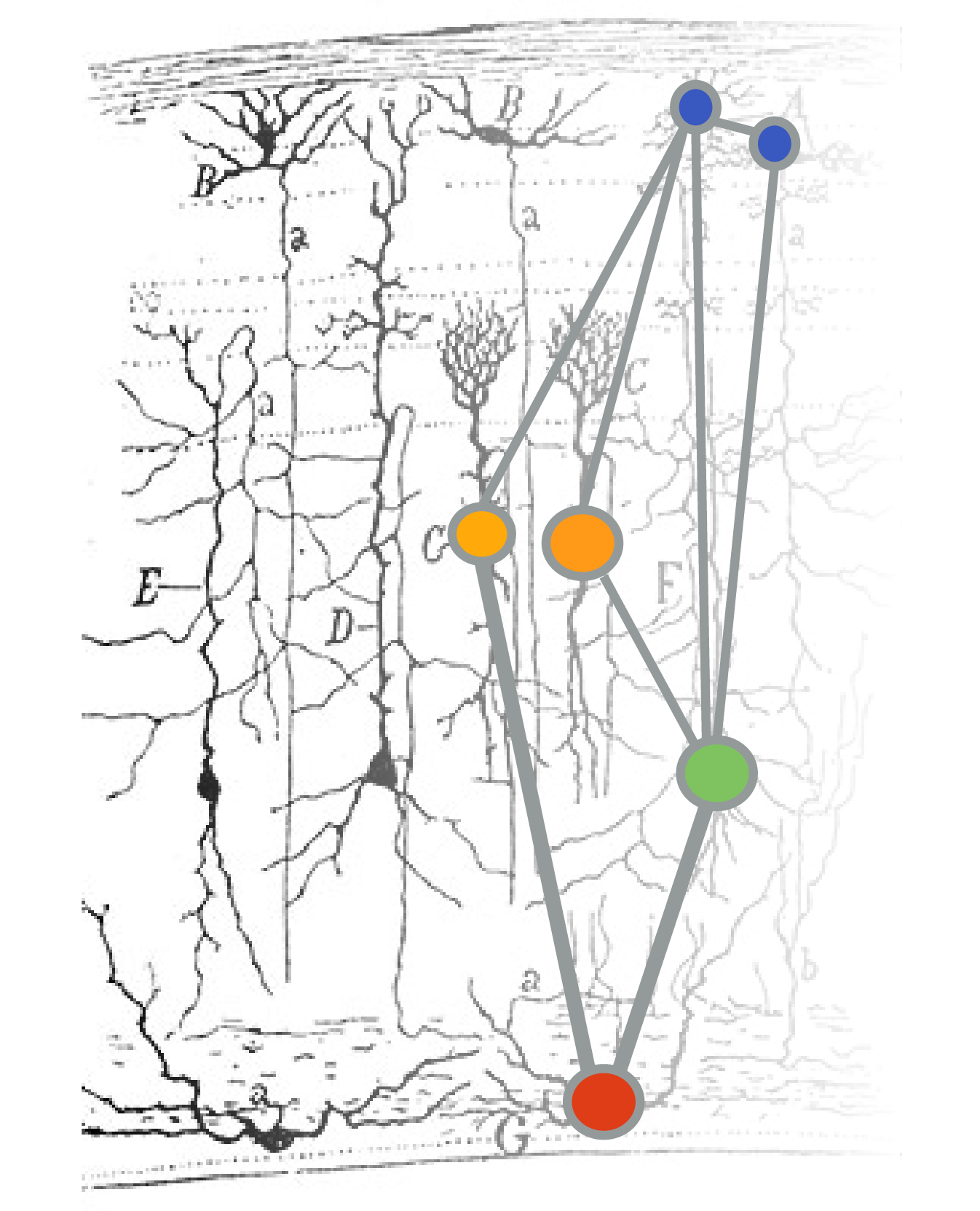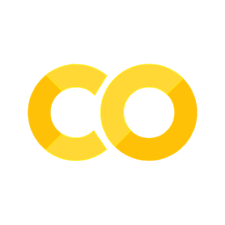Importing LabChart (Python)#
This notebook will help you import and plot any exported .txt file from LabChart.
To run this, you will need to upload an exported .txt file from LabChart into Colab. First, export the channels you’d like to plot. Then upload the exported file it to Colab.
Step 1. Setup#
Task: Run the cell below to import our necessary packages and configure the notebook environment.
# Import our packages
import matplotlib.pyplot as plt
import numpy as np
print('Packages imported.')
Packages imported.
Step 2. Import data#
Now that we have our notebook configured, we can import our data. We will import it as a numpy array.
To do so:
Upload your file into the same folder as this code.
Change the filename below to your filename.
Define a list of column names. If you exported one channel, you’ll have just two columns, given as two strings in a list:
['time','recording']. This is in the code by default. However, you should add a column name if you exported more than one channel. In other words, you could write['time','recording_1','recording_2'].
# Change the filename to EXACTLY match your file
filename = 'recording.txt'
# Load & check shape of file
try:
data = np.genfromtxt(filename, dtype=float, skip_header=6, delimiter='\t',encoding = 'unicode_escape')
except FileNotFoundError:
print('Your file was not found. Please make sure you\'ve uploaded it following these directions: ')
print('https://bipn145.github.io/intro.html#uploading-data-to-colab')
except ValueError:
print('It looks like your data is the wrong shape, did you export the CURRENT SELECTION only?')
if data.shape[1] == 2:
time, recording = data[:,0], data[:,1]
print('Stored file with two columns as recording & time.')
elif data.shape[1] == 3:
time, recording = data[:,0], data[:,1]
recording_2 = data[:,2]
print('Stored file with two columns as recording_1, recording_2, & time.')
else:
print('Invalid data file. Please upload a .txt file exported from LabChart with one or two channels.')
Your file was not found. Please make sure you've uploaded it following these directions:
https://bipn145.github.io/intro.html#uploading-data-to-colab
---------------------------------------------------------------------------
NameError Traceback (most recent call last)
Cell In[2], line 13
10 except ValueError:
11 print('It looks like your data is the wrong shape, did you export the CURRENT SELECTION only?')
---> 13 if data.shape[1] == 2:
14 time, recording = data[:,0], data[:,1]
15 print('Stored file with two columns as recording & time.')
NameError: name 'data' is not defined
Modify axes units (optional)#
LabChart data should export by volts and second by default. We can inspect the timestamps to see whether these are in milliseconds or seconds.
Note: Remember that if your data was collected at 40,000 Hz (40 kHz), this means that there is 1/40,000 (or 0.000025) seconds between each data point.
try:
print('\nTime between each data point is:')
print(time[1]-time[0],' seconds')
except NameError:
print('You do not currently have a known time axis.')
length = input('What is the length of your recording in seconds?')
time = np.linspace(0,float(length)+1,len(recording))
print(time)
Instead of showing the axes in seconds, you might choose to show it in milliseconds. To do so, we should multiply the entire array by 1000, to convert from s to ms. You can multiply arrays in Python by taking the original array, and writing an expression to multiple it. For example:
array_s = np.array([0.000 , 0.0010 , 0.0020 , 0.0030 ])
array_ms = array_s * 1000
Task: Create an array of timestamps in milliseconds by multiplying
timeby 1000. Assign it totimestamps_ms. Check that this worked by printingtimestamps_ms.
# Convert into ms here
timestamps_ms = ...
Now you should have a timestamps_ms variable that you can plot with below, if you’d like!
Step 3. Plot data#
The code below will plot your data using plt.plot(). This function requires two inputs: x and y. When we’re plotting recordings, typically this means x = time, and y = voltage. If you’d like to plot your timestamps in milliseconds, you’ll need to replace time with timestamps_ms. You should also add x and y labels.
# Set up figure & plot
fig,ax = plt.subplots(figsize=(10,4))
# Plot the data
plt.plot(time,recording)
# X label
plt.xlabel('LABEL')
# Y label
plt.ylabel('LABEL')
# This makes the axis labels print without scientific notation
# You can comment this line if you do not wish to use it
ax.ticklabel_format(useOffset=False, style='plain')
# You can uncomment the line below to restrict the x axis plotting
#plt.xlim([200,700])
plt.show()
Once you’ve filled out this notebook, you can use this to plot any exported text file from LabChart, from earthworms, to leeches, and beyond!