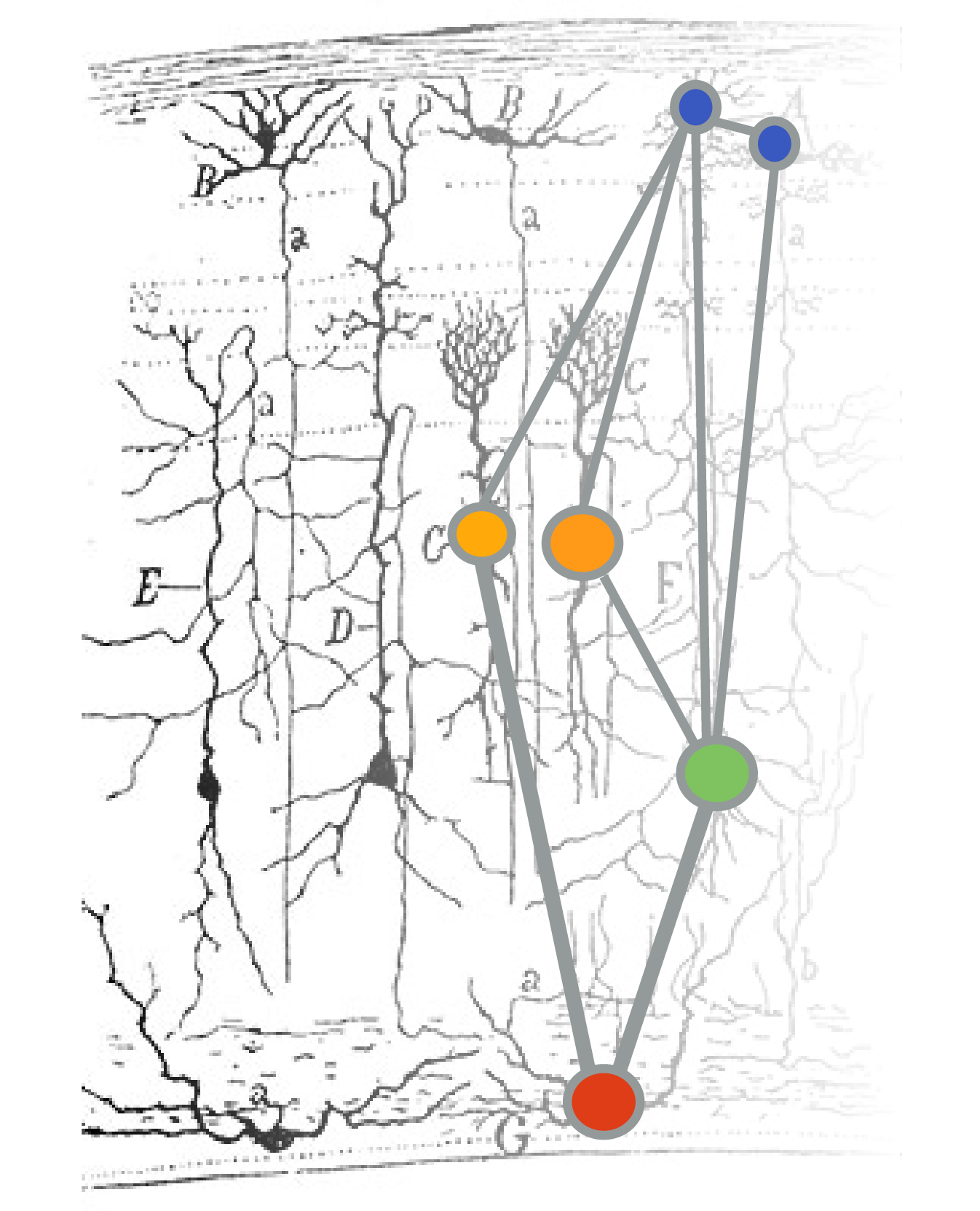Exporting LabChart Files#
This page will help you export the raw values from your LabChart recordings as a text file that we can read into either Excel or Python.
Note
This will work for LabChart8 but not LabChart Reader. In other words, you should do this step before you leave lab!
Video Tutorial#
Written Tutorial#
Select the data you would like to save by clicking and dragging in the window with your recording.
In LabChart, go to
File > Export.By default, LabChart will offer to export it as a Text File. In the first window that pops up, choose a name and location for your file and press Save.
In the following window, you have options for how your exported file will look. In the drop down Channels window, be sure that your data channel is checked. If applicable, you may also want to save your stimulus channel, so that you can also plot when the stimulus came on (and at what amplitude). If you’re planning on using the Python script, do not export more than one channel.
Choose the bubble for “Current selection.”
You may want to Downsample your data (e.g., take fewer data points than were collected), especially if you have issues plotting it later because the dataset is too large. However, if you don’t have plotting issues, don’t bother with Downsampling.
Once you are done exporting your data, you can import it using Excel or Python.